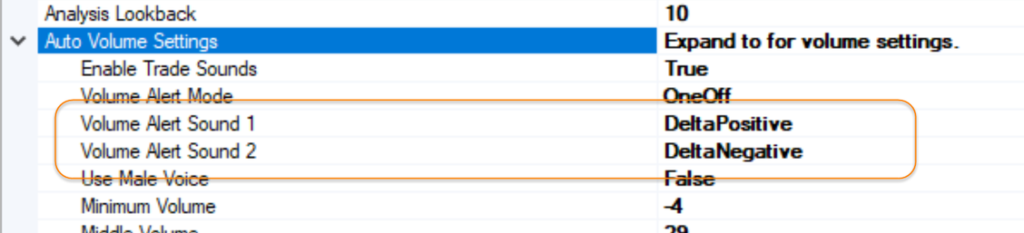The Delta Volume feature is used for identifying Buying and Selling imbalances in the order flow. It uses the Auto Mode algorithm to monitor the Volume Delta for extremes in Selling and Buying pressure (as opposed to accumulated total volume).
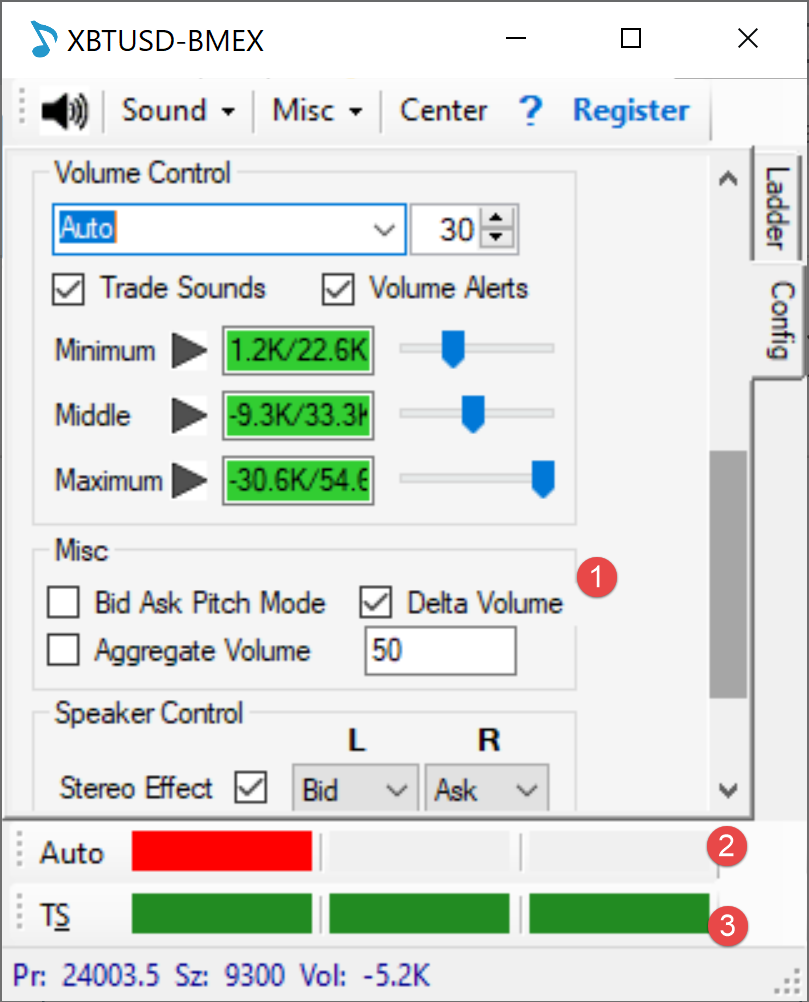
When toggled to Delta Volume (1) – Auto Volume, and Volume in Time modes will keep track of the Cumulative Delta Volume using the Aggressor calculation (Market Buy Order Volume – Sell Order Volume). We then use the Auto algorithm for identifying imbalances in Selling Pressure (negative Delta) and Buying Pressure (positive Delta).
There are various takes on Cumulative Volume Delta (CVD) – one useful article for understanding CVD can be found in this Jigsaw Trading blog post. A valid point is that Limit orders can be just as aggressive as Market Orders, so like all indicators in trading, context is key.
(1) Enable Delta Volume (2) Red indicates selling pressure Minimum Threshold Crossed
Configuring PriceSquawk in Delta Volume mode will switch the behavior of Volume in Time, and Auto Volume to use this new Cumulative Delta Volume calculation. Traders can then audibly identify Minimum, Middle and Maximum thresholds. For example in the image above if Volume Delta is less then -30.6K, then this means that selling volume is significant compared to recent history (it will indicate the peak selling pressure for the last ~10 minutes if using the default settings). A ‘Delta Negative’ announcement will be heard in this example.
There is a new settings template ‘Delta Imbalance’ that makes use of the new feature, announcing “Delta Negative” or “Delta Positive” when each of the thresholds are crossed when in Auto Mode. Remember the Min, Middle and Max are calculated automatically using the Auto Algorithm for both Buying and Selling pressure. For instructions on tweaking the behavior of the algorithm, checkout out the Auto Volume Mode post.
To change the Alert sounds used, you can drill into the Auto Volume Settings as per below. When Volume Alert Mode is set to ‘OneOff’ then it will use the two alerts highlighted. You can change these to any sound effect available in PriceSquawk.