PriceSquawk Auto Mode is a new feature that lets you hear changes in the volume trading without any configuration of PriceSquawk settings. Its as simple as opening a PriceSquawk and listening to the order flow – if new volume is entering the market relative to recent activity in the session, then trade sounds will be louder. A quick explanation of how this works before giving some ‘User Tips’ for PriceSquawk Auto.
How does Auto Mode Work?
PriceSquawk continuously monitors how much volume traded in your market over the last 30 seconds (the default setting is 30 seconds). It then keeps a record of these values for the last 10 minutes (default setting). Each 30 second snapshot is compared to the volume that traded over the last 10 minutes using a basic statistical method of dividing the data set into Quartiles. The basic idea of quartiles in this context is that each 30 second volume measurement is placed in order of value with all the other 30 second volume measurements, and if it is within the range of half of ALL values, then we treat it as within the normal range of values. A diagram will help. Lets say 100 of these volume snapshots occur within the 10 minute window.
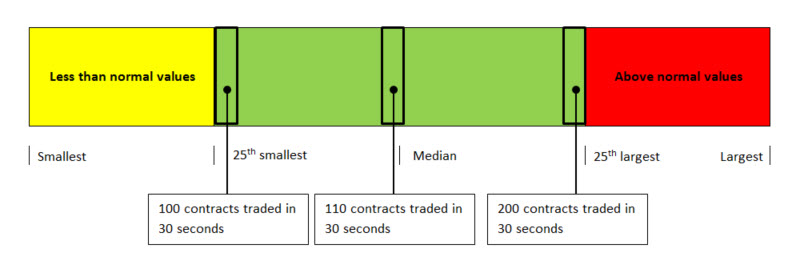
To compare each 30 second snapshot to the other snapshots, they are all placed in order of value in the data set (completely independent of what time the sample was taken). The 26th value in this order is considered the Lower Quartile Value or LQV – and it represents the minimum normal volume value because out of 100 samples taken, 25 values are less than this value. The 50th value will be the ‘Median’, or the middle value, which you may be familiar with. The 75th value in this case is the Upper Quartile Value or UQV. 50% of all readings fall between the 26th value and the 75th value (in our 100 samples), so we will consider this range of values as normal volume. Lets assume PriecSquawk takes a snapshot of volume that shows that 110 contracts traded in the last 30 seconds. This value is the 49th biggest sample taken and it falls between the 26th and 75th value so it is considered as a normal amount of volume relative to the last 10 minutes of trading. If it were to be less than less than 100 in the above example then it is a smaller reading than normal, and if it is above the 75th value it is a larger reading then normal. We use this classification to determine the loudness of PriceSquawk trade sounds, including an Outlier calculation to determine if the level of volume that would need to trade to be considered significant. For those interested the outlier is calculated based on the Inter-Quartile Range (IQR = UQV – LQV) and a Sensitivity Factor (SF) as Outlier (Maximum value) = UQV + SF x IQR.
This method is a simpler, and much quicker alternative to standard deviations for deciding on if volume trading is considered normal or not, within our time window. PriceSquawk takes many more samples than this 100 sample example, and it also uses some smoothing of values so that any data feed hiccups or one off block orders do not give an unrealistic change in the order flow (one can use other PriceSquawk features to identify large block trades etc). The end result is that in Auto mode, PriceSquawk will give a smooth and clear representation of whether volume is entering or exiting the market.
Lets look at a visual representation of how PriceSquawk would have sounded in recent Crude action.
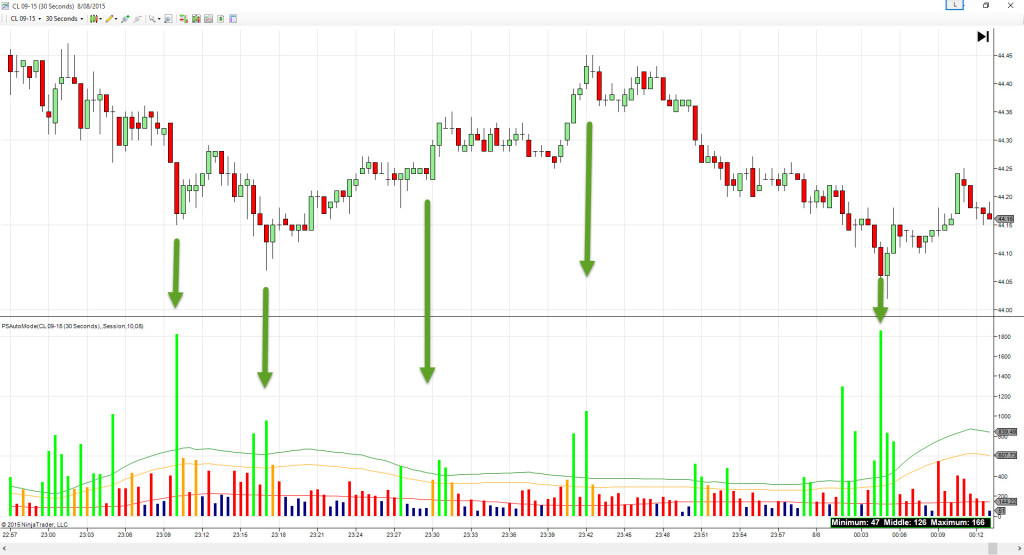
The green volume bars represent when trade sounds are at their loudest (at the maximum volume). The orange bars represent the middle level, red the minimum level and blue volume bars barely any sound at all. Trade sounds are mapped by the following rules:
- Blue (0.5 X Minimum volume) – Volume snapshot is less than the LQV
- Red (Minimum volume) – Volume snapshot is >= LQV and < UQV
- Orange (Middle Volume) – Volume snapshot is >= UQV and less than the Outlier value (UQV + IQR x SF)
- Green (Maximum Volume) – Volume snapshot is >= Outlier value
Now enough of the jargon – lets consider a few ways you can use PriceSquawk Auto Mode in your trading.
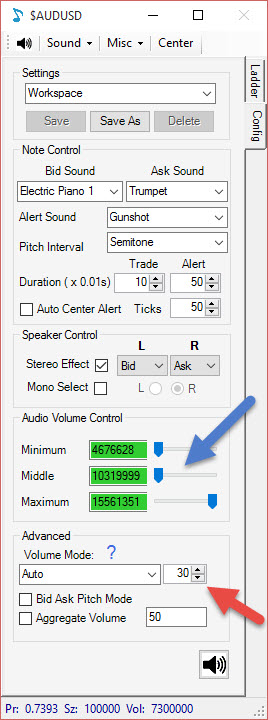 Order Flow Alerts
Order Flow Alerts
The slide bars next to the Minimum, Middle and Maximum settings (blue arrow) indicate the loudness associated with trade sounds. If you want to be alerted to an increase in order flow to take some sort of action then you can set the Minimum and Middle volume sliders to zero. This will mean you will only hear when an above normal amount of volume is trading in your market. Conversely you can isolate each of the levels – you may wish to hear when trading activity has paused or flat lined by setting Middle and Maximum volume to zero and increasing the Minimum volume, or you may only wish to know if the volume trading is considered ‘normal’ according to your trading plan (it could be useful for some strategies to make sure you are placing trades only in normal conditions, and not when the market excitement is elevated).
Order Flow Monitoring
Listening in to the ebb and flow of volume is a great way to get a feel for your market. Auto mode makes it easy to hear the dynamic of volume as you will hear trading activity increase and decrease via the loudness of trade sounds. This adds an extra dimension to the information you usually look at, whether that be the DOM, Time & Sales or a Chart. By listening to PriceSquawk Auto mode and your visual tools, you will also learn to trust in your ears for observing changes in market behavior and the resulting price action. You can then progress to relying on your hearing for determining market opportunities as well as using your visual tools. There are multiple obvious benefits to this ability such as reducing the workload on your eyes, and being constantly connected to the market’s behavior throughout your trading session, and the intuition gained from this.
Market Categorization
The extra dimension sound adds to the market can make it it easier to determine what type of trading day it is. If trading sounds in auto mode are consistently loud throughout the session, then you have a high volume trading day as new volume is consistently flowing into the market. A normally distributed volume day will entail trade sounds flowing between loud and soft as traders get excited at times and nervous at others – as you would expect due to normal market psychology. Contrast that to a rolls week in futures where volume can be consistent. On these days it is obvious using PriceSquawk that something is different in the market – traders / systems are mechanically exchanging volume with little or no excitement from one moment to the next. The PriceSquawk audio can be another resource in your toolbox for determining how today is playing out, and what strategy (if any) to adapt.
Auto Mode Tweaking
The volume snapshot looks at how much volume traded in the last 30 seconds (red arrow). From experience this is a good value to use for intraday order flow traders. If you have a grasp on how PriceSquawk is delivering you sounds you may still want to change this value (range 1 – 300 seconds). The most likely scenario for this is if you change the ‘Analysis Lookback’ setting to compare values over a bigger time period than the default 10 minutes. 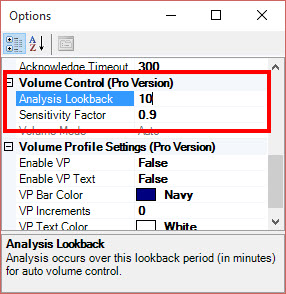 If you are trading a 3 hour session in the morning, you may want to classify each volume snapshot relative to the entire trading session. In this case you can change the ‘Analysis Lookback’ setting to match your trading session (180 minutes). Remember though that each snapshot will be compared to a much larger time window, and trade sounds will be less dynamic – though potentially contain more meaning. If they are loud then you are at the peak volume level within your trading session. The ‘Sensitivity Factor’ lets you determine how big a gap there is between the Maximum value and the Middle value. Setting it to zero will make Maximum the same as Middle, essentially making PriceSquawk more sensitive. Setting it to 1 (the maximum value) will set it to the maximum possible value based on the IQR (see above) and essentially less sensitive.
If you are trading a 3 hour session in the morning, you may want to classify each volume snapshot relative to the entire trading session. In this case you can change the ‘Analysis Lookback’ setting to match your trading session (180 minutes). Remember though that each snapshot will be compared to a much larger time window, and trade sounds will be less dynamic – though potentially contain more meaning. If they are loud then you are at the peak volume level within your trading session. The ‘Sensitivity Factor’ lets you determine how big a gap there is between the Maximum value and the Middle value. Setting it to zero will make Maximum the same as Middle, essentially making PriceSquawk more sensitive. Setting it to 1 (the maximum value) will set it to the maximum possible value based on the IQR (see above) and essentially less sensitive.
This has been quite a comprehensive explanation of the Auto mode feature. The idea being that this is not a magical black box system telling you when volume is increasing or decreasing. There is logical short term analysis behind the sound levels you hear and this can be leveraged in your trading. PriceSquawk Auto gives you a constant flow of information about the volume conditions in your market. This can be used as an alert and as an intuitive edge in your trading. The other PriceSquawk features can be used to isolate specific conditions such as X amount of contracts traded in X seconds, or Y traded at the Bid. The User Manual details more about those features. Feel free to contact me if you have any questions on what has been discussed here.
Good luck!
